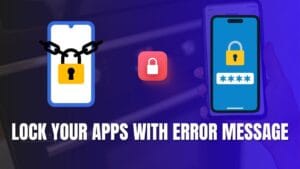Introduction
Video Color Grade App – Color grading isn’t just a fancy effect — it’s the secret sauce that turns ordinary footage into a cinematic masterpiece. It’s about using colors to tell a story, evoke emotions, and create a distinct visual style. And guess what? You don’t need a full-blown editing suite to do it. With the right approach, you can achieve professional-level color grading right on your phone.
Why Color Grading is Essential
Colors set the mood and atmosphere of your video. A subtle change in tones can completely shift how viewers perceive a scene.
The Art of Storytelling Through Colors
Directors and filmmakers carefully choose color palettes to reinforce the narrative. You can do the same — even on mobile!
Understanding the Basics of Color Theory
Before you start tweaking colors, it helps to know a bit of color theory. Hue, saturation, and luminance are your core elements.
Hue, Saturation, and Luminance
- Hue: The actual color (red, blue, green)
- Saturation: How intense or vivid the color is
- Luminance: The brightness or darkness of the color
Complementary and Analogous Colors
- Complementary Colors: Opposite on the color wheel (e.g., blue and orange)
- Analogous Colors: Next to each other on the wheel (e.g., red, orange, yellow)
Tools You Need for Mobile Color Grading
The first step is picking an app that lets you apply LUTs and make detailed color adjustments.
Choosing the Right App
Look for apps that support LUT imports, offer color wheels, and let you adjust curves.
File Formats and Resolutions
Shoot in the highest quality possible — ideally 4K — to avoid losing detail during color adjustments.
What is a LUT (Look-Up Table)?
A LUT is essentially a color preset — a set of instructions that tells your app how to transform the colors in your footage.
How LUTs Work
They map input colors to output colors, instantly changing the look of your video.
Why LUTs Are Game-Changers
They save you hours of manual adjustments by applying complex color grades in seconds.
Applying LUTs to Your Footage
Import your chosen LUT into the app, and you’ll see an immediate transformation. But don’t stop there — tweak the LUT intensity to suit your vision.
Importing LUTs into Your App
Most mobile apps let you import LUTs with just a few taps. Once loaded, you can instantly preview how your footage looks.
Adjusting Intensity and Blending
LUTs are a starting point, not the final touch. Dial back the intensity or mix multiple LUTs to create a balanced, unique grade.
Manual Adjustments for Perfect Colors
Sometimes LUTs aren’t enough. Dive into your app’s color wheels or curves to adjust shadows, midtones, and highlights.
Fine-Tuning Shadows, Midtones, and Highlights
Darken the shadows for a moodier look or lift them for a soft, airy feel. Play with highlights to add punch or reduce glare.
Adjusting Skin Tones and Natural Elements
Skin tones are tricky — too much saturation, and they look unnatural. Use selective color adjustments to keep them lifelike.
Creative Color Grading Styles
Want a Hollywood vibe? Try a teal-and-orange grade for a dramatic, cinematic look. Or go vintage with faded blacks and sepia tones.
Cinematic Look
Boost contrast, add subtle vignettes, and stick to a cool-teal shadow with warm highlights.
Vintage and Retro Styles
Lower contrast, add film grain, and slightly desaturate colors for an old-school feel.
High-Contrast and Moody Tones
Crank up contrast, crush the blacks, and push your color wheels toward deep blues and greens for a gritty, intense vibe.
Using Color to Set the Mood
Colors influence emotions more than you might think. Warm tones (reds, oranges) feel inviting and energetic, while cool tones (blues, greens) bring calm or sadness.
Warm vs Cool Tones
Warm tones = energy and passion. Cool tones = serenity and mystery. Choose wisely to match your video’s vibe.
Using Colors for Emotional Impact
Want to add tension? Use stark contrasts like red against dark backgrounds. Want tranquility? Soft blues and pastels are your go-to.
Conclusion and Final Tips
Color grading might seem daunting, but with practice, it becomes second nature. Start simple, learn the basics, and build from there. Every tweak brings you closer to unlocking your footage’s full potential. So grab your phone, start grading, and let your creativity run wild!
FAQs
1. Can I color grade without using LUTs?
Yes! Manual adjustments like curves and color wheels can achieve beautiful results without LUTs.
2. What’s the best color grading style for vlogs?
A natural, slightly enhanced look works best for vlogs — subtle saturation boosts and gentle contrast.
3. How do I make my videos look cinematic?
Use a teal-and-orange color scheme, add a slight vignette, and play with contrast to mimic cinematic visuals.
4. Will color grading affect video quality?
It can if you push colors too far. Always start with high-quality footage and export at the highest settings to maintain quality.
5. How do I know if my color grade is good?
Trust your eyes — and get feedback! If your footage looks visually pleasing and fits the mood you want, you’ve nailed it.