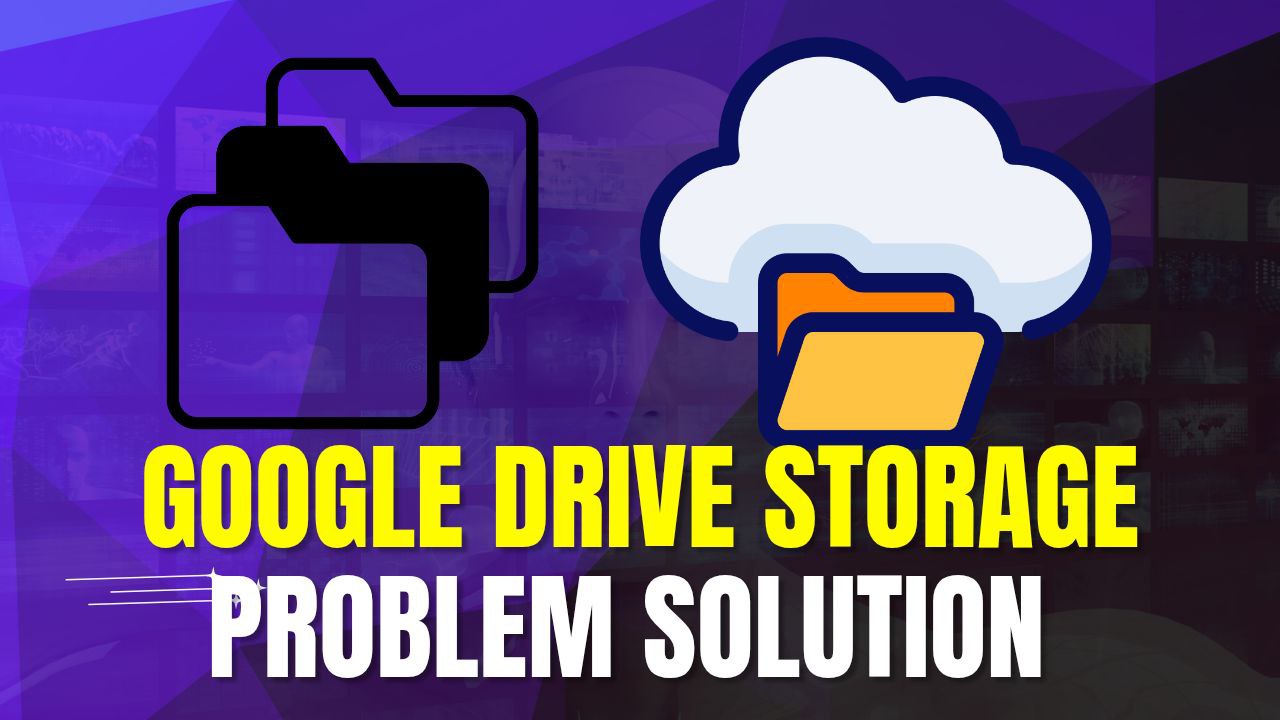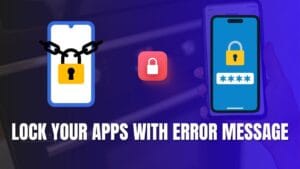Introduction
How to Free Up Google Drive Storage Getting close to reaching the limits of storage on Google Drive is always a bit of a headache, particularly because the service is so interlinked with a lot of work (if you have it), school, or personal files. The good news? You can declutter storage without trashing everything. Let’s take a look at some simple, effective ways to clear up your Google Drive storage.
Google Drive Storage and Limit Explained
Google Drive: What Counts Towards Your Storage?
Your Google Drive storage is not only for Drive files. It also includes:
- Google Drive files (Docs, Sheets, Slides, PDFs, etc.)
- Gmail emails and attachments
- Google Photos (provided you stored them in original quality)
Google One and Storage Plans
Google offers 15GB of free storage between its Drive, Gmail, and Photos services. Need more? The Google One plans provide enhanced storage with a minimum of 100GB storage.
Identifying Storage Hogs
How to See How Much Google Drive Storage You Are Using
- Go to Google Drive.
- Scroll down to the gear icon and click to select Settings.
- Under Storage, you can see how much space you’ve used.
Using Google Storage Manager
Click on the Google Storage Manager to get a breakdown of storage per Drive, Gmail, and Photos. That’s where a tool such as this comes in handy, showing especially large files so you can discard anything you don’t need.
Ways to Decrease Your Google Drive Storage Efficiently
Deleting Large Files
- Sort files by size: In Google Drive, click on Storage in the left panel.
- Remove big, unwanted files.
- Confirmation of Deletion — Don’t forget to erase the trash.
Eliminating Redundant Duplicates
At times, we upload the identical file multiple times. For finding and deleting duplicates, use third-party tools such as “Duplicate File Finder”.
Emptying the Trash
Deleting files, however, isn’t a proper clean-up, as they take up space in the trash for 30 days. To permanently delete:
- Go to the Trash folder.
- Click Empty Trash.
How to Use Google Photos Storage
Storage-Saver Quality for Photos
- Open Google Photos.
- Go to Settings > Storage settings.
- Select Storage saver to shrink the size of photos.
Remove Photos and Videos You Don’t Want
- Look back at your photos and videos.
- Remove blurry images, duplicates, or media you don’t need.
- Delete and then empty the Trash.
Optimizing Gmail Storage
Deleting Large Email Messages with Attachments
- To find large emails in Gmail search bar, type
has:attachment larger:10M. - Choose and remove any emails you do not need anymore.
Deleting Spam and Trash Folders
- Go to Spam and Trash folders.
- Click Empty Spam Now, then Empty Trash Now.
How to Use Docs, Sheets, and Slides Effectively
Deleting Old or Unused Files
- Go through documents you do not need anymore.
- Remove old files to clear space.
Downloading and Saving (Offline Storing)
- Save everything important to your computer.
- Remove them from Drive if you don’t need online access.
Alternative Apps to Manage Storage in Google Drive
Great tools like Clean Drive or Unclouded will let you pinpoint large files, duplicates, and hidden storage hogs, so you can clean up.
How the Google Drive Largest Organizing — Best Practices
- Periodical clean-up: Go through unnecessary files and delete.
- To manage documents efficiently, use folders.
- Use compressed versions of large media files.
How to Avoid Storage Overused in the Future
- Do not store unwanted backups.
- Delete Gmail and Google Photos regularly.
- Use tools to monitor storage usage.
When to Increase Your Google Storage Plan
If you regularly do cleanup yet still run out of space, that may be a sign that it’s time to upgrade. Affordable 100GB Google One plans are available.
Conclusion
Shrinking Google Drive storage isn’t as difficult as you’d think. If you put in a little work and maintain your Drive regularly, you can keep it organized, clutter-free, and efficient.
FAQs
1. How can I find out what’s using space in Google Drive?
Head over to Google Storage Manager and see how much storage is used across Drive, Gmail, and Photos.
2. Do deleted files occupy any space?
Yes, until you clear the trash folder. Deleted files are stored in the trash for 30 days unless manually emptied.
3. What does it mean when Google Docs is taking up space?
Yes, but much less than images or videos. However, large embedded media can bloat file size.
4. How to reduce Gmail Storage?
Delete large emails and their attachments, and clear spam and trash folders regularly.
5. If you emptied the trash, can I still recover files?
No, your files are irretrievably deleted when the trash is emptied.