Introduction
How to Customize Your Android Experience Like a Pro Without Rooting Your Phone – Let’s face it—nobody likes a boring phone screen. Those stock icons and default app names? Meh. Thankfully, Android gives us the freedom to transform our home screens into something truly personal. Want to slap a picture of your dog on the Instagram icon or rename YouTube to “Binge Cave”? Totally possible—and no, you don’t have to root your phone to do it.
What Is Android Customization?
Android customization refers to the ability to alter your smartphone’s look and feel to match your preferences. This includes tweaking wallpapers, fonts, widgets, and of course—icons. One of the coolest things about Android is just how customizable it is, especially compared to other mobile platforms.
Whether you want your phone to look sleek and professional or funky and fun, there’s a way to make it your own.
The Rise of Icon Customization
Icon customization has taken the spotlight recently. Why? Because icons are everywhere. They’re what you tap on a hundred times a day, and seeing the same generic app logos gets old real fast. Users now want control over how their apps look—and icon customization gives you just that.
Thanks to creative icon packs and third-party launchers, it’s easier than ever to ditch boring icons for designs that match your vibe.
Limitations Without Root Access
Back in the day, changing app icons required rooting your Android device—a risky process that voided warranties and could brick your phone. Thankfully, that’s history.
Modern apps have figured out how to offer icon customization through shortcuts and overlays, giving you powerful personalization without the headache of rooting.
Icon Changing Tools – A Game Changer
There are now powerful apps that let you customize app icons with zero root access. They work by creating shortcuts on your home screen with new icons, bypassing Android’s restrictions.
You can choose any image from your gallery, download themed icon packs, or rename the app to whatever you want. Want to call your banking app “Treasure Chest”? Go for it.
User Interface and Experience
These apps are built for everyday users—not tech wizards. You don’t need to mess with system files or developer settings. The interface is smooth, and tasks like selecting an icon or changing a name are usually just a few taps away.
Most apps offer intuitive drag-and-drop functionality, making the process feel more like play than work.
Supported Devices and Compatibility
Compatibility is broad, covering most Android phones running Android 7.0 and up. From Samsung and Xiaomi to Pixel and OnePlus, most major brands are supported. That said, some phone manufacturers may place restrictions that could slightly affect performance or certain features.
Key Features of Icon Personalization Apps
Here are the standout features that make these apps worth downloading:
- Custom Icon Selection: Choose icons from your gallery, downloads, or pre-installed packs.
- App Renaming: Rename apps however you want—ideal for privacy or humor.
- No Root Required: All features work without compromising your phone’s security.
- Instant Preview: See what your icons will look like before applying.
- Lightweight and Fast: Minimal impact on performance and storage.
Step-by-Step Guide to Customize Icons
Let’s walk through how you can make your phone screen look totally unique:
- Download the app from the Play Store.
- Open it and grant necessary permissions.
- Select the app you want to customize.
- Pick a new icon from your gallery or icon pack.
- Optionally rename the app.
- Tap “Apply” or “Create Shortcut.”
- Done! Your home screen now has a personalized icon.
Selecting Icons from Gallery
This is where your creativity shines. Use:
- Personal photos
- Favorite logos
- Memes (yes, even that dancing cat)
The possibilities are endless. Just make sure the image is clear and high-resolution for best results.
Using Third-Party Icon Packs
There are tons of beautiful icon packs available on the Play Store or sites like GitHub and Reddit. You can:
- Match themes (minimal, neon, pastel, etc.)
- Create consistent aesthetics
- Mix and match for a unique flair
Apply them easily within the app to see your vision come to life.
Benefits of Customizing Your Phone Icons
- Visual Appeal: Your phone looks exactly how you want it.
- Improved Organization: Custom icons help you find apps faster.
- Fun and Expressive: Show off your personality with every tap.
- Increased Productivity: Grouping themed icons can make workflow smoother.
How It Stands Out From Other Customization Tools
Compared to launchers or complex root-based solutions, these icon customization apps are:
- Easy to use
- Lightweight
- Safe and secure
- Focused only on what you care about—making your phone look awesome
Tips and Tricks for Advanced Users
- Use a grid layout to align icons cleanly
- Match your wallpaper with icon colors for a cohesive design
- Try transparent icons for a minimal effect
- Use widgets that complement your icon style
Go wild or go minimal—your call.
Potential Drawbacks to Be Aware Of
- Shortcuts, not true replacements: The original app icon remains in the drawer.
- Notification badges: May not show on shortcut icons.
- Permissions: Some features need access to media and shortcuts.
Nothing major, but worth knowing.
What Users Are Saying
With hundreds of thousands of downloads and thousands of positive reviews, users love how simple and effective these apps are. People rave about being able to customize icons without rooting and how fast the changes reflect on their screen.
One user said, “It’s like giving my phone a new outfit every day!”
Final Thoughts
Customizing your Android home screen is like decorating your personal workspace. It makes your daily digital life feel more “you.” And now that you don’t have to root your phone, there’s no reason not to give it a shot. With just a few taps, you can transform your boring grid of icons into a personalized dashboard that sparks joy every time you unlock your screen.
FAQs
1. Will customizing icons affect the app’s performance?
Nope! The changes are purely visual and don’t impact how the apps run.
2. Do I need a third-party launcher to use these apps?
Not at all. These apps create shortcuts that work with your default launcher.
3. Can I go back to the original icons?
Yes! You can remove the customized shortcut and your original app remains unchanged.
4. Are these customization apps safe?
Yes, as long as you download from the official Play Store and grant only necessary permissions.
5. Do the customized icons appear in the app drawer?
Generally, no. They only appear on your home screen as shortcuts.

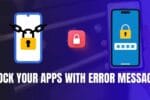
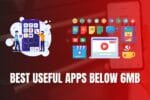
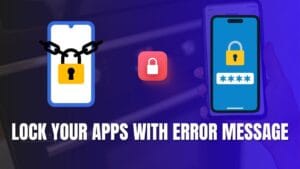







1to10
Vashapaka chinna
Iiu